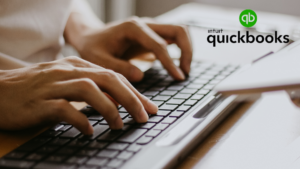Introduction
Welcome to our comprehensive guide on mastering QuickBooks Pro keyboard shortcuts! In this article, we will explore the power of keyboard shortcuts and how they can significantly enhance your efficiency and productivity when using QuickBooks Pro. Whether you are a small business owner, accountant, or bookkeeper, mastering these shortcuts will save you valuable time and streamline your workflow.
Mastering QuickBooks Pro Keyboard Shortcuts
QuickBooks Pro is a powerful accounting software that helps businesses manage their finances effectively. By mastering the following keyboard shortcuts, you can navigate through the software with ease, perform tasks swiftly, and become a QuickBooks Pro expert.
General Shortcuts
| Shortcut | Action |
|---|---|
| Ctrl + N | Create a new company file. |
| Ctrl + O | Open an existing company file. |
| Ctrl + W | Close the current company file. |
| Ctrl + Q | QuickBooks Keyboard Shortcut Guide. |
Navigation Shortcuts
| Shortcut | Action |
|---|---|
| Ctrl + 1 | Go to the Home page. |
| Ctrl + 2 | Go to the Customer Center. |
| Ctrl + 3 | Go to the Vendor Center. |
| Ctrl + 4 | Go to the Employee Center. |
| Ctrl + F | Find transaction or item. |
| Ctrl + J | Open the Customer: Job List. |
| Ctrl + L | Open the Chart of Accounts. |
| Ctrl + T | Open the memorized transaction list. |
Transaction Shortcuts
| Shortcut | Action |
|---|---|
| Ctrl + I | Create invoice. |
| Ctrl + E | Edit transaction selected in register. |
| Ctrl + D | Delete check, invoice, transaction, or item. |
| Ctrl + M | Memorize transaction or report. |
| Ctrl + H | Open transaction history. |
| Ctrl + B | Open the Write Checks window. |
| Ctrl + P | Print checks. |
| Ctrl + R | Receive Payments window. |
| Ctrl + S | Open the Sales Receipts window. |
| Ctrl + U | Use Register window. |
| Ctrl + X | Open the Expenses window. |
| Ctrl + Y | Create a new journal entry. |
| Ctrl + Z | Open the Pay Bills window. |
| Ctrl + V | Void a transaction. |
Editing and Formatting Shortcuts
| Shortcut | Action |
|---|---|
| Ctrl + B | Bold text. |
| Ctrl + I | Italicize text. |
| Ctrl + U | Underline text. |
| Ctrl + R | Change the transaction to a billable status. |
| Ctrl + Y | Copy selected text or transaction. |
| Ctrl + X | Cut selected text or transaction. |
| Ctrl + V | Paste copied or cut text or transaction. |
| Ctrl + E | Edit the transaction selected in the register. |
| Ctrl + M | Memorize the transaction or report. |
Reporting Shortcuts
| Shortcut | Action |
|---|---|
| Ctrl + A | Open the Chart of Accounts. |
| Ctrl + R | Open the Transaction Journal. |
| Ctrl + J | Open the Customer: Job List. |
| Ctrl + P | Print the current form or report. |
| Ctrl + E | Edit the current form or report. |
Check Printing Shortcuts
| Shortcut | Action |
|---|---|
| Ctrl + P | Print the current form or report. |
| Ctrl + V | Void a printed check. |
| Ctrl + B | Print checks. |
By using these keyboard shortcuts, you can expedite various tasks within QuickBooks Pro, from creating invoices and editing transactions to generating reports, navigating through different centers and lists, and printing checks.
Frequently Asked Questions
What are keyboard shortcuts?
Keyboard shortcuts are combinations of keys that allow users to perform specific actions or commands without navigating through menus or using the mouse. In QuickBooks Pro, these shortcuts offer quick access to commonly used features and functions.
Are keyboard shortcuts difficult to learn?
Not at all! QuickBooks Pro keyboard shortcuts are designed to be user-friendly and intuitive. With a little practice and familiarity, you can quickly adapt to using these shortcuts and make them an integral part of your workflow.
Can I create my own keyboard shortcuts in QuickBooks Pro?
Unfortunately, QuickBooks Pro does not provide an option to create custom keyboard shortcuts. However, you can utilize third-party software or tools to assign custom shortcuts to specific QuickBooks Pro functions if needed.
How can I remember all these keyboard shortcuts?
Learning keyboard shortcuts is a gradual process. Start by focusing on a few shortcuts at a time, using them consistently in your daily tasks. With practice and repetition, they will become second nature to you, enhancing your efficiency and productivity.
Where can I find more information about QuickBooks Pro keyboard shortcuts?
For a comprehensive list of QuickBooks Pro keyboard shortcuts, you can refer to the QuickBooks Keyboard Shortcut Guide within the software. Additionally, you can explore the QuickBooks Pro Help Center or search online resources for more detailed guides and tips.
Conclusion
Mastering QuickBooks Pro keyboard shortcuts is an excellent way to boost your efficiency and productivity when using this powerful accounting software. By incorporating these shortcuts into your daily workflow, you can navigate the software seamlessly, perform tasks swiftly, and save valuable time. Start integrating these shortcuts into your QuickBooks Pro experience today and unlock the full potential of this remarkable tool.