UPDATE:
8/11/2014 – The removed requirement to use a 3rd party driver.
8/11/2014 – The added requirement to update UniPrint to the latest version.
Configure MultiCHAX for Right Networks, please check the following system requirements:
Check here how to “Configure MultiCHAX for Right Networks”, a complete guide.
- Compatible Windows Client Machine:
- Windows XP
- Windows Vista
- Microsoft Windows 7
- Windows 8
- Uniprint 5.0
- Right Networks Subscription with QuickBooks
- Adobe PDF Reader / Acrobat
Setup
- Download and install UniPrint 5.0
- Once installed, open the UniPrint client settings from the system tray by right clicking on the UniPrint icon, then select Settings.
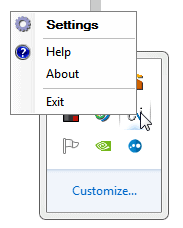
- Enable “Let me choose a printer every time I print” and “Enable Document Preview” using Adobe Reader / Acrobat.

- Once installed, open the UniPrint client settings from the system tray by right clicking on the UniPrint icon, then select Settings.
- Download and install MultiCHAX. Please read the MultiCHAX user manual to configure printers in MultiCHAX.
- Open MultiCHAX and enter the SETUP menu.
- Click Select Control, then Edit This Control.
- Configure your preferred check layout (TOP, MIDDLE, BOTTOM, Z-FOLD, 3-UP).
- Save your control and exit MultiCHAX.
- Connect to Right Networks.
- Start QuickBooks and open a company file.
- Click on File > Printer Setup in QuickBooks.
- Select UniPrint and open Options.
- Under the Configuration tab, change the paper resolution to 300 dpi (600 by default).
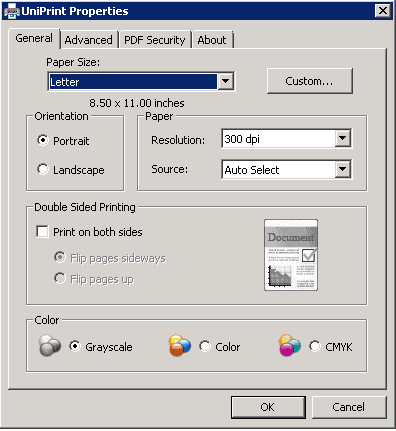
- Select the Advanced tab, and disable (uncheck) Postscript Emulation with No font embedding checked. Click OK, and save the printer setup settings.

- Now you are ready to print checks from QuickBooks.
- Select a check to print, and print to the UniPrint driver.
- The Adobe Reader / Acrobat preview of the check should now be visible. Print the check from the preview and select the MultiCHAX Virtual Printer Driver BI.
NOTE: Be sure the “Actual size” is selected for Page Sizing.
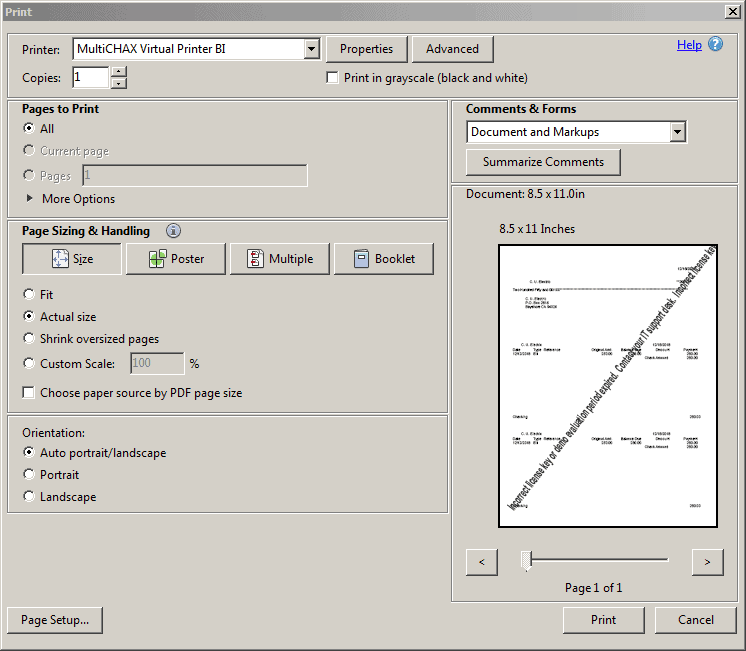
- MultiCHAX will then be opened automatically for you to select your bank account and/or starting check number.
So, these steps will help you to Configure MultiCHAX.

